How to set up Android Auto in your BMW – BMW How-To
작성일 20-10-27 19:07
본문
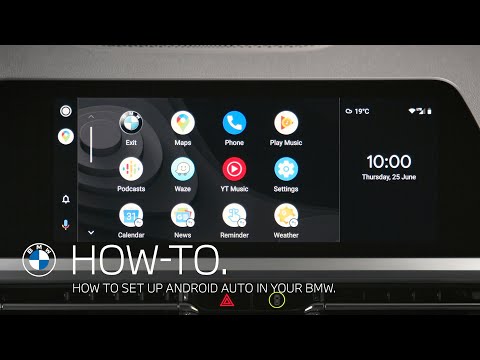
In this video BMW How-To shows you how to use Android Auto as a a safe way to use Android smartphone functions from selected apps in your BMW. You’ll need a Google- or Samsung-branded phone with Android 10 or a smartphone with Android 11.0+ that can be any smartphone brand. Activate Bluetooth and WIFI on your smartphone to enable the wireless connection. Connect your smartphone to the vehicle via Bluetooth by going to ‘APPS’ and then ‘Android Auto’. Select your device from the list and confirm the Data Privacy Terms. Check if the subsequent number is shown, and confirm on your smartphone. Please note the instructions on your device, that give you insightful information. Once you completed the first run experience on your device, Android Auto will appear on the Central Information Display and is ready. To get back into the BMW menu, just click on the BMW icon in Android Auto or press the Home button next to your iDrive controller. Click on the Android Auto icon on the top left of the Central Information Display to start Android Auto. You can use the Google Assistant to interact with your smartphone by tapping on the microphone symbol and saying the desired command. Certain Android Auto functions like navigation directions are also displayed in the fully digital instrument cluster and in the Head-Up Display.
Check out the other videos in the BMW How-To Series and be sure to leave us your feedback in the comments below.
The BMW Driver's Guide app specifically describes the equipment and functions included in the vehicle. The Owner's Handbook is available as an app in many countries. You will find further information on the Internet at: https://www.bmw.com/bmw_drivers_guide
Check out the other videos in the BMW How-To Series and be sure to leave us your feedback in the comments below.
The BMW Driver's Guide app specifically describes the equipment and functions included in the vehicle. The Owner's Handbook is available as an app in many countries. You will find further information on the Internet at: https://www.bmw.com/bmw_drivers_guide
관련링크
댓글목록
등록된 댓글이 없습니다.

